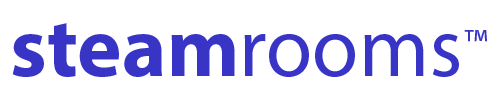At SteamRooms.com, we are dedicated to ensuring that our website's content is accessible and user-friendly for all, in compliance with the Accessibility Under Title II of the ADA and its associated guidelines (https://www.ada.gov/pcatoolkit/chap5toolkit.htm).
If you encounter challenges while viewing or navigating our website or notice any content, feature, or functionality that you believe is not fully accessible to individuals with disabilities, please do not hesitate to reach out to us. We value your feedback and take accessibility seriously as we continually assess ways to cater to all of our customers and adhere to our comprehensive accessibility policies.
To report any accessibility issues or provide suggestions for improvement, you can:
- Call our Customer Service team at 302 885 0779.
- Email our team at support@steamrooms.com.
When contacting us, please provide a detailed description of the specific feature or area you believe is not fully accessible or offer suggestions for enhancement. Your input is invaluable in our commitment to making our website more accessible to everyone.
Additionally, while we may not have direct control over third-party digital content providers, we strongly encourage them to prioritize accessibility and user-friendliness in their offerings.
Accessibility Tips:
How to Zoom In on Your Screen:
- For Windows users, press the Windows key and the plus sign (+) simultaneously to zoom in. Alternatively, you can use the "Magnifier" application under "Accessories."
- On Mac, navigate to "System Preferences," open "Universal Access," and select the "Seeing" tab. Check the box under "Zoom" to enable it.
- Apple device users can tap "Settings," then "General," and finally "Accessibility." Activate the "Zoom" option.
How to Adjust Colors or Fonts on the Page:
- In Internet Explorer, go to "Tools," then "Internet Options," and select "Colors, Fonts, or Accessibility" under the "General" tab.
- For Mozilla Firefox, choose "Options," then "Content," and finally "Fonts & Colors."
- Safari users should select "Preferences," then the "Appearance" tab, and click "Select…" next to the font fields.
- In Chrome, navigate to "Preferences," activate the "Show advanced settings" link, and modify settings under "Web content."
We recommend combining settings like enlarging font size and zooming into the browser for an enhanced experience.
How to Utilize a Screen Reader:
- Screen readers are invaluable text-to-speech software that facilitate reading and interaction with web content. Popular options include NVDA for Windows and VoiceOver for Mac.
- We recommend using JAWS for Windows in conjunction with your preferred web browser.
- Screen readers typically accept input through keyboard commands, with navigation often accomplished using arrow keys. Braille input is also supported.
How to Use Accessibility Tools on Mobile:
- Smartphones offer various built-in accessibility features. iOS provides VoiceOver, while Android includes TalkBack as screen readers.
- To enable VoiceOver on iOS, go to "Settings," then "General," and select "Accessibility." Toggle "VoiceOver" on. You can set the "Accessibility Shortcut" to "VoiceOver" for quick access.
- Android users can similarly enable TalkBack.
- Additional iOS features like "Zoom," "Magnifier," "Invert Colors," "Color Filters," and "Reduce White Point" are available via the "Accessibility Shortcut."
We appreciate your commitment to accessibility, and your feedback is instrumental in our ongoing efforts to ensure an inclusive online experience for all visitors to SteamRooms.com.